- Joined
- Jul 23, 2015
- Messages
- 17,803
The Bladeforums Inbox is not as difficult to use as it might at first seem. In this short tutorial you will learn how to
Please note, this tutorial is meant for use on a computer.
Optimize Inbox Usage Efficiency
If you are like me and make use of the inbox frequently, it will save you precious seconds of load time if you open your inbox, or your new message page by using bookmarks saved to your browser's hotbar. Having to wait for this drop down menu all the time can get tedious:
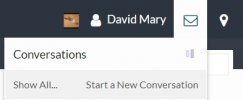
Simply go to the page you want to bookmark, and drag the icon to the left of the address bar onto your bookmark bar.
Here's what the address looks like for "Show all conversations"

And for "New Message"

Once you have a bookmark, all you have to do is click it and go straight to the page looking at your messages, or typing up a new one. If you message a lot, this will save you considerable time.
If that doesn't work, or you need more details, click here and I'm sure you can find a way that will work for your computer set up:
Create browser bookmarks
Here is a quick look at how I have mine set up, and you will note that I don't limit my bookmarks to just messages, but a lot of other types of thread creation pages:
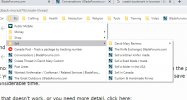
Save Messages to your Computer
Inboxes fill up, and unless you publish your email address or phone number in your sig (which can be dangerous, if you're not careful about it), other members will have no way to get a hold of you except by public posts on the forum or your public profile page. So to avoid having a full inbox, we're going to save important messages to our computer before deleting them.
First make sure you have a print to .pdf driver of some kind. Click the link to learn more, if you don't have one or know how to use it. I use Microsoft Print to PDF, though I have others installed as well. I don't like DoPDF because it likes to invade my desktop every now and then asking to be updated, and I think you need to pay for full functionality, but YMMV, so look around and find one you like.
Once it is installed, all you have to do is go to one of your messages (or any other webpage that you want to save to your PC in a readable format, for that matter), and type Ctr-P, which will bring up the print dialog box:
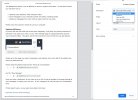
From here all you need to do is choose the print driver you want to use, and hit print. With the one I used, I then get a dialog to name my file and choose where to save it, and that's it.
For example, if I have concluded a sale of one of my custom knives with another member, I will save the file as the member's username, followed by person's real name, and then the name of the knife I sold to him or her. That way, if I or the customer need to follow up after my inbox has already been emptied, I have the information available so nothing gets forgotten.
Deleting Messages from the Inbox
Possibly the easiest part, all you have to do is, from the "show all conversations" page, click the check box next to the convo you want to delete, and immediately you will get this first dialog box:
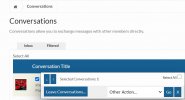
From here, click on additional check boxes for each convo you want to delete, if any, and then simply click on the "Leave Conversations..." button. You will then get this second dialog:
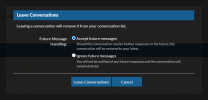
The choice is simple: If you want to still be able to receive message from the other members involved in the convo, then choose the top option "Accept future messages", and if not, choose the bottom one "Ignore future messages". Bear in mind, that the bottom option is not putting the other members on ignore, it just means that you will not ever receive additional messages that are replied to in that conversation thread.
There you have it, the most efficient way that I have found so far to manage the Bladeforums inbox and save messages to the computer before deleting them.
I hope you find this helpful.
- Optimize your efficiency when using the inbox
- Save messages to your computer quickly and easily, including photos
- Delete old messages from your inbox to make room for new ones
Please note, this tutorial is meant for use on a computer.
Optimize Inbox Usage Efficiency
If you are like me and make use of the inbox frequently, it will save you precious seconds of load time if you open your inbox, or your new message page by using bookmarks saved to your browser's hotbar. Having to wait for this drop down menu all the time can get tedious:
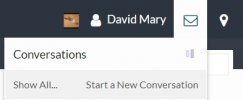
Simply go to the page you want to bookmark, and drag the icon to the left of the address bar onto your bookmark bar.
Here's what the address looks like for "Show all conversations"
And for "New Message"
Once you have a bookmark, all you have to do is click it and go straight to the page looking at your messages, or typing up a new one. If you message a lot, this will save you considerable time.
If that doesn't work, or you need more details, click here and I'm sure you can find a way that will work for your computer set up:
Create browser bookmarks
Here is a quick look at how I have mine set up, and you will note that I don't limit my bookmarks to just messages, but a lot of other types of thread creation pages:
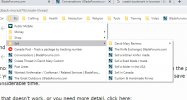
Save Messages to your Computer
Inboxes fill up, and unless you publish your email address or phone number in your sig (which can be dangerous, if you're not careful about it), other members will have no way to get a hold of you except by public posts on the forum or your public profile page. So to avoid having a full inbox, we're going to save important messages to our computer before deleting them.
First make sure you have a print to .pdf driver of some kind. Click the link to learn more, if you don't have one or know how to use it. I use Microsoft Print to PDF, though I have others installed as well. I don't like DoPDF because it likes to invade my desktop every now and then asking to be updated, and I think you need to pay for full functionality, but YMMV, so look around and find one you like.
Once it is installed, all you have to do is go to one of your messages (or any other webpage that you want to save to your PC in a readable format, for that matter), and type Ctr-P, which will bring up the print dialog box:
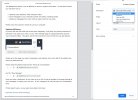
From here all you need to do is choose the print driver you want to use, and hit print. With the one I used, I then get a dialog to name my file and choose where to save it, and that's it.
For example, if I have concluded a sale of one of my custom knives with another member, I will save the file as the member's username, followed by person's real name, and then the name of the knife I sold to him or her. That way, if I or the customer need to follow up after my inbox has already been emptied, I have the information available so nothing gets forgotten.
Deleting Messages from the Inbox
Possibly the easiest part, all you have to do is, from the "show all conversations" page, click the check box next to the convo you want to delete, and immediately you will get this first dialog box:
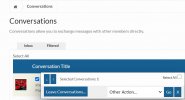
From here, click on additional check boxes for each convo you want to delete, if any, and then simply click on the "Leave Conversations..." button. You will then get this second dialog:
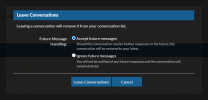
The choice is simple: If you want to still be able to receive message from the other members involved in the convo, then choose the top option "Accept future messages", and if not, choose the bottom one "Ignore future messages". Bear in mind, that the bottom option is not putting the other members on ignore, it just means that you will not ever receive additional messages that are replied to in that conversation thread.
There you have it, the most efficient way that I have found so far to manage the Bladeforums inbox and save messages to the computer before deleting them.
I hope you find this helpful.
