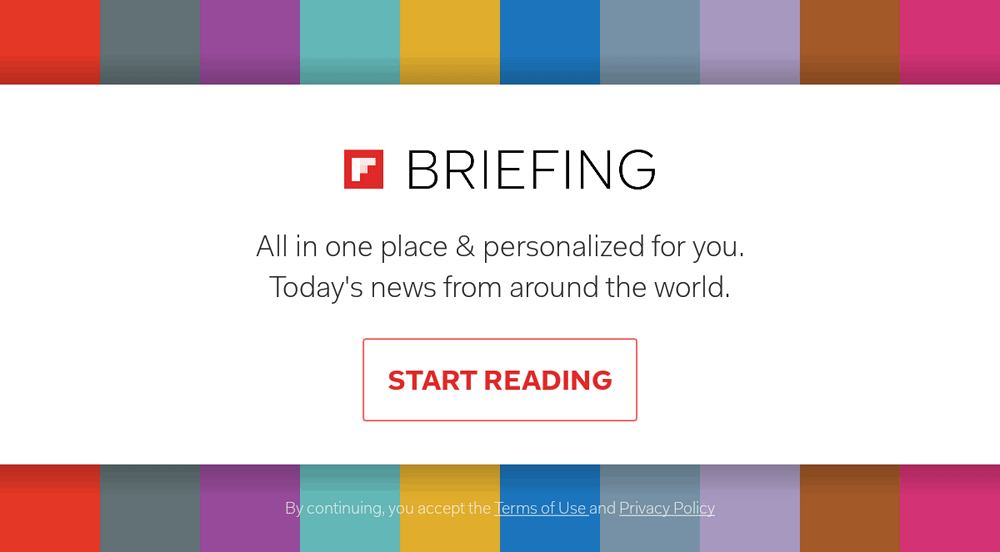After a recent Android update to my Samsung S20 Galaxy, even with my screen locked, I get a random podcast playing or Google Maps would start whining about not getting a GPS signal.
I do not have an Android Auto capable car and the app is not on my phone. I went into the Google apps and uninstalled what I could and denied access to everything I could reasonably get rid of.
This got rid of the of "home screen" that kept popping up on top of my lock screen but, now I just get a random Google icon and a podcast of unknown origin starts playing. I have uninstalled Google Podcasts and still get these podcasts playing randomly while I drive. It is really irritating when Google Maps starts babbling from the lock screen 20 minutes or more after I get to my destination.
Does anyone know how to get rid of this unwanted functionality? My online searches keep taking me to various automobile sites to show me how to delete Android Auto from a car. My problem is the opposite with a pre-Android Auto/IOS Car Play capable vehicle and a phone that seems to keep going to some sort of Android Auto mode. How do I disable it from my PHONE!
TIA,
Sid
I do not have an Android Auto capable car and the app is not on my phone. I went into the Google apps and uninstalled what I could and denied access to everything I could reasonably get rid of.
This got rid of the of "home screen" that kept popping up on top of my lock screen but, now I just get a random Google icon and a podcast of unknown origin starts playing. I have uninstalled Google Podcasts and still get these podcasts playing randomly while I drive. It is really irritating when Google Maps starts babbling from the lock screen 20 minutes or more after I get to my destination.
Does anyone know how to get rid of this unwanted functionality? My online searches keep taking me to various automobile sites to show me how to delete Android Auto from a car. My problem is the opposite with a pre-Android Auto/IOS Car Play capable vehicle and a phone that seems to keep going to some sort of Android Auto mode. How do I disable it from my PHONE!
TIA,
Sid