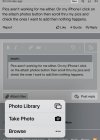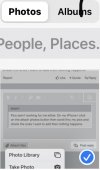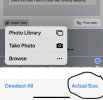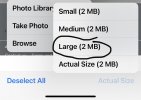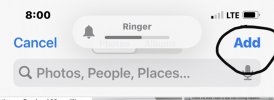I'll see if I can help, hopefully this isn't too confusing.
Click the attach files button:
View attachment 1658720
Select "Photo Library"
Select the photo you want to use:
View attachment 1658721
On the bottom of your screen click "Show Selected".
View attachment 1658722
Click "Actual Size"
View attachment 1658723
Select Large, Medium, or Small. Usually "Actual Size" won't work as its too big.
*Important* Before starting this process, you may have to resize the photo by cropping it. I usually have to do this, as the newer IPhones take a photo that creates a large file.
View attachment 1658724
Click "Add"
View attachment 1658725
At this point it should start loading the picture in a que box at the bottom. Once the picture loads up and you can see it, you can press "Insert" to upload a thumbnail or full size picture.
I hope this helps.