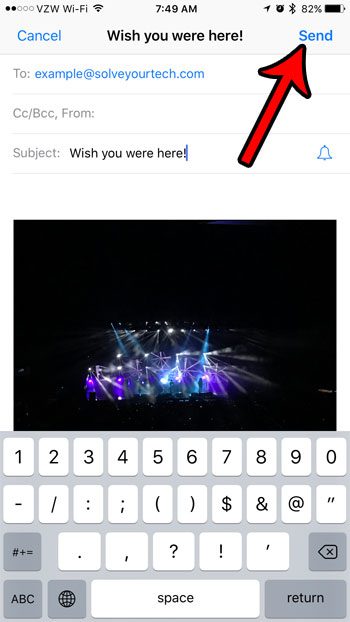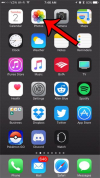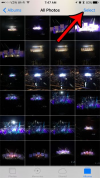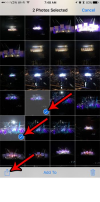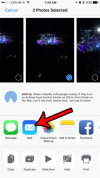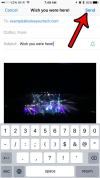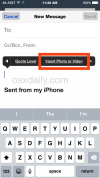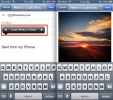Jerry Busse
Moderator
- Joined
- Aug 20, 1999
- Messages
- 12,080
Send a pic from my iPhone 7 to my email?
Everyone here at the shop has tried and failed to get my antique iPhone 7 to do this.
For some reason, I just can't get this to work!
Solve this problem for me and I will issue you a shop credit of $100.00
Go!!!
Let's Drink!
Jerry
.
Everyone here at the shop has tried and failed to get my antique iPhone 7 to do this.
For some reason, I just can't get this to work!
Solve this problem for me and I will issue you a shop credit of $100.00
Go!!!
Let's Drink!
Jerry
.