- Joined
- May 26, 2012
- Messages
- 423
Hey all, I'm not sure whether or not there is a tutorial here on the BladeForums explaining how to attach photos you've taken to threads and comments (heck, I could be posting this in the wrong section as well), but here I'll go step-by-step to explain the process to those with lesser forum experience. Just to clarify, this will work on Macintosh, Windows and Linux based computers.
Uploading Photos You've Taken
Step 1 - Getting Your Files
I'll assume you know how to navigate to your pictures from your computer using a zip drive or email attachment. Once you get your file onto your hard drive, you can make things easier in later steps by dragging it to the desktop. In this picture, I have dragged "dsc_55671.jpg" from the finder to the desktop.

On Windows, your flash drive can be found in "My Computer." Inside will be your flash drive, which will have the name you or the factory has set.
Step 2 - Locating Your Image Hosting Site
For the next step, there are a number of Image Sharing websites such as Flickr, Photobucket and Tinypic. I prefer to use Imgur, as it is the most user-friendly and least monetized. It can be found by simply googling "Imgur."
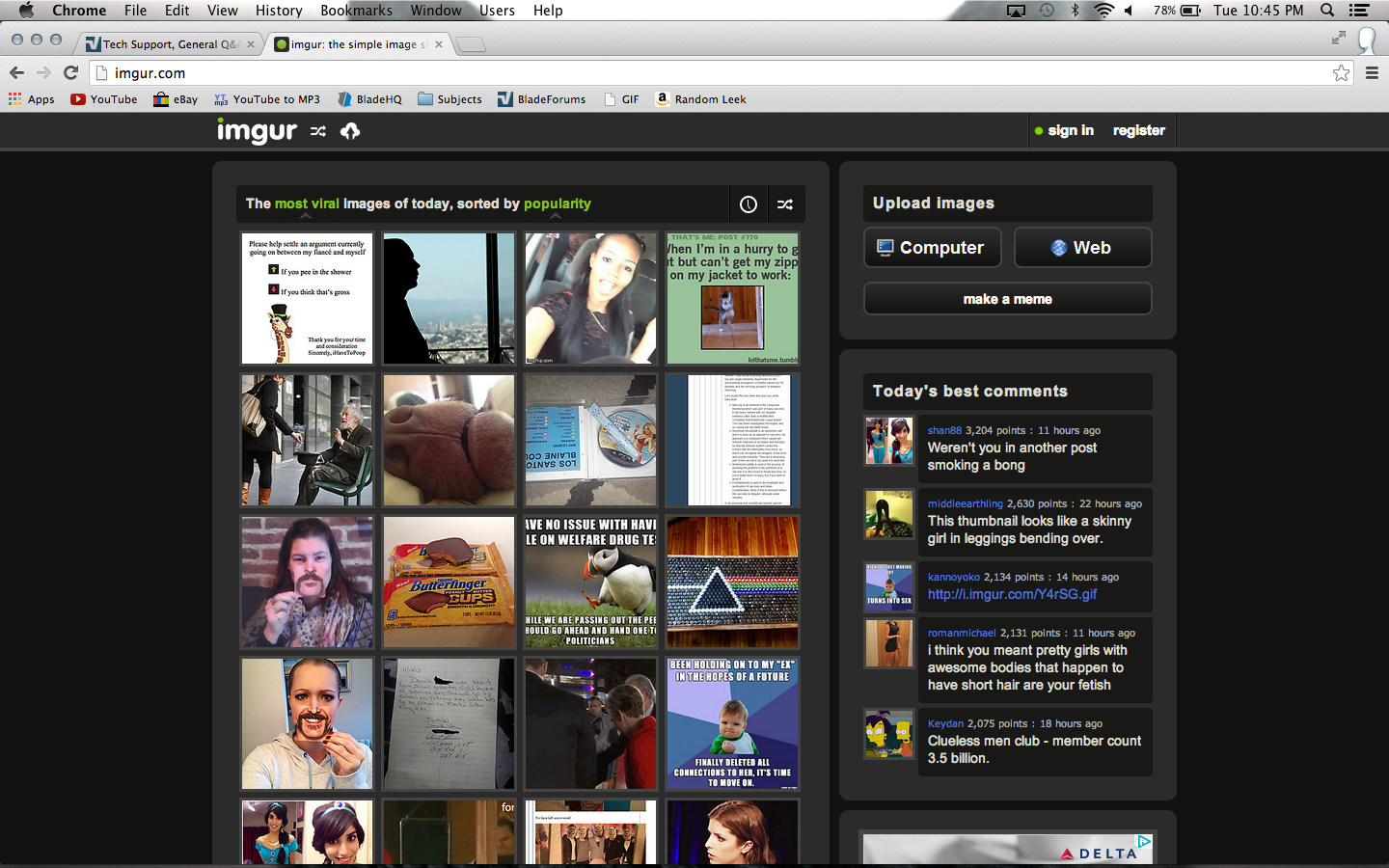
Step 3 - Uploading Your Picture(s)
Click on the "Computer" box located under "Upload Images."

Highlight your picture which you have placed on the desktop.

Then click "Open," and "Start Upload" and your photo will automatically upload.

Step 4 - Copying the File Code
Once your picture has been uploaded, the right-hand side of the screen will provide you with multiple URLs. You want to copy the "BBCode (message boards & forums)" box. Now you'll notice, Imgur provides the formatting code for you by surrounding the link in
 .
.

Just paste the code wherever you want your picture on the forums, and there you go!

Uploading Photos From The Internet
Step 1 - Locating Your Picture
Uploading pictures from the internet is much easier, all you have to do is find the source link to the original photo and copy the link.

Step 2 - Pasting Your Link Into Your Post
Using what we learned above, we can now add the
 tag to our source link to add an image. All you have to do is paste the link and surround it with those tags or select it and click the button of a picture in the advanced post editor.
tag to our source link to add an image. All you have to do is paste the link and surround it with those tags or select it and click the button of a picture in the advanced post editor.

Adding a Thumbnail
The mods will appreciate it if you add thumbnails to your threads to save space. It allows people to hover over the image to enlarge it for a better view, I've decided not to do so for this post due to the inconvenience of all the photos being at the bottom (I may have to change that later, because this is a really long post). All you have to do is get the picture to your desktop, and click the paper clip icon to upload them via thumbnail.
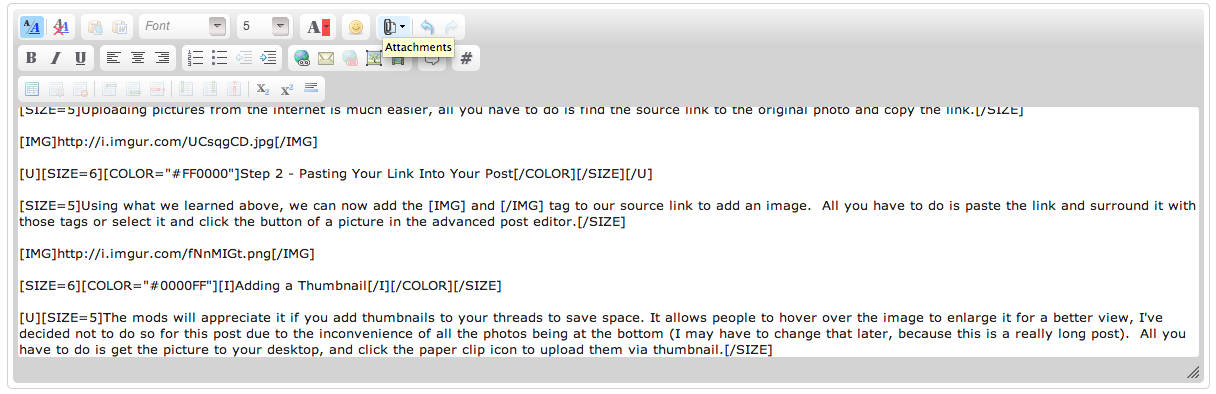
Then click "Add Files" on the new module that opens, and select your pictures from the desktop. It will automatically upload them and you'll have them attached at the bottom of your post.

That will conclude this tutorial; sorry for the inconveniently long post, but everyone has to learn to navigate the forums correctly at some point. Thanks.
Uploading Photos You've Taken
Step 1 - Getting Your Files
I'll assume you know how to navigate to your pictures from your computer using a zip drive or email attachment. Once you get your file onto your hard drive, you can make things easier in later steps by dragging it to the desktop. In this picture, I have dragged "dsc_55671.jpg" from the finder to the desktop.

On Windows, your flash drive can be found in "My Computer." Inside will be your flash drive, which will have the name you or the factory has set.
Step 2 - Locating Your Image Hosting Site
For the next step, there are a number of Image Sharing websites such as Flickr, Photobucket and Tinypic. I prefer to use Imgur, as it is the most user-friendly and least monetized. It can be found by simply googling "Imgur."
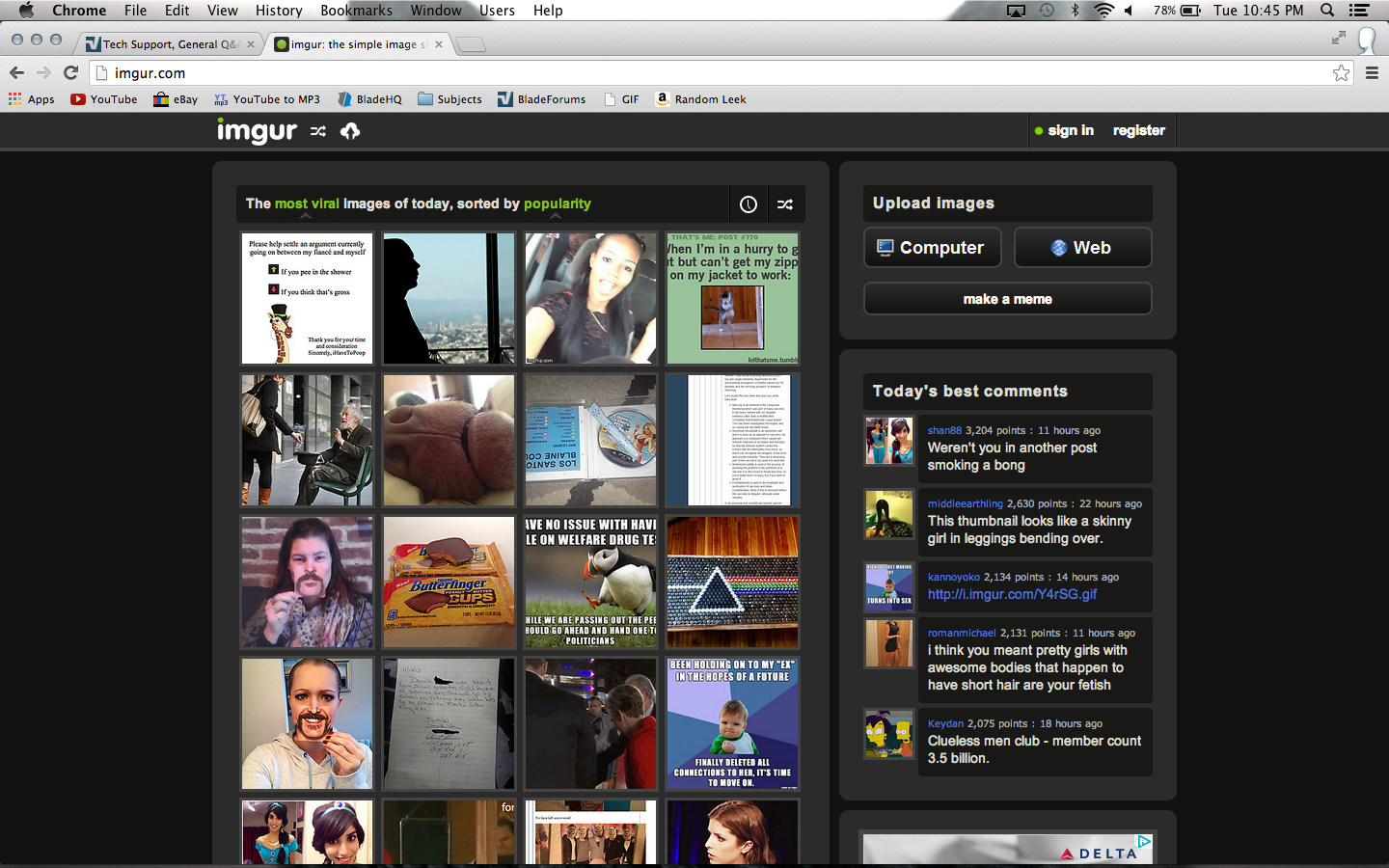
Step 3 - Uploading Your Picture(s)
Click on the "Computer" box located under "Upload Images."

Highlight your picture which you have placed on the desktop.

Then click "Open," and "Start Upload" and your photo will automatically upload.

Step 4 - Copying the File Code
Once your picture has been uploaded, the right-hand side of the screen will provide you with multiple URLs. You want to copy the "BBCode (message boards & forums)" box. Now you'll notice, Imgur provides the formatting code for you by surrounding the link in

Just paste the code wherever you want your picture on the forums, and there you go!

Uploading Photos From The Internet
Step 1 - Locating Your Picture
Uploading pictures from the internet is much easier, all you have to do is find the source link to the original photo and copy the link.

Step 2 - Pasting Your Link Into Your Post
Using what we learned above, we can now add the

Adding a Thumbnail
The mods will appreciate it if you add thumbnails to your threads to save space. It allows people to hover over the image to enlarge it for a better view, I've decided not to do so for this post due to the inconvenience of all the photos being at the bottom (I may have to change that later, because this is a really long post). All you have to do is get the picture to your desktop, and click the paper clip icon to upload them via thumbnail.
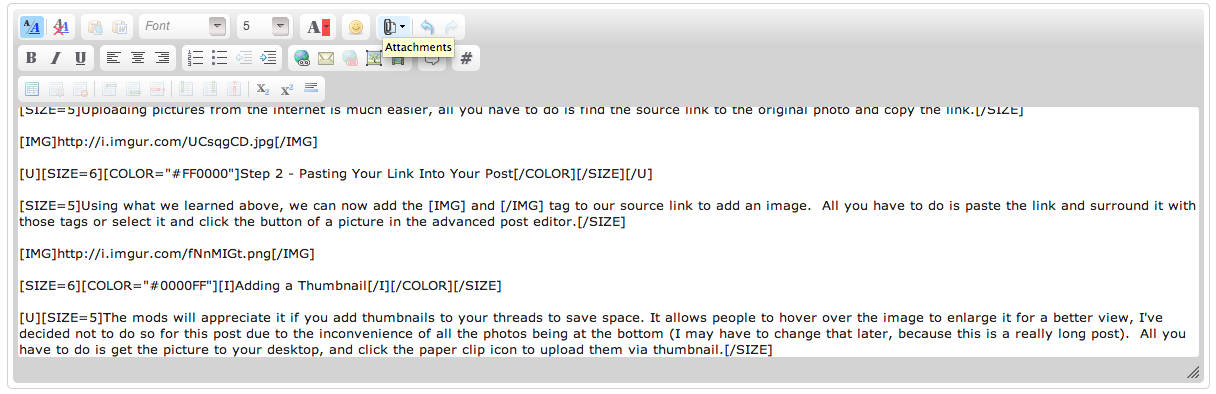
Then click "Add Files" on the new module that opens, and select your pictures from the desktop. It will automatically upload them and you'll have them attached at the bottom of your post.

That will conclude this tutorial; sorry for the inconveniently long post, but everyone has to learn to navigate the forums correctly at some point. Thanks.


