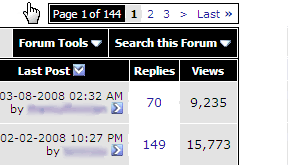- Joined
- May 17, 2002
- Messages
- 5,757
Bladeforums.com has its own search engine. As of now, 2,234,501 posts have been made here since 1998 and while you are reading this, several new posts are probably being written. That’s why this board’s search function is truly a powerful tool – if you know how to use it! And that’s what this post is all about: showing you how to use it for optimal results.
Please take the time to read this rather long post, in the long run it will most likely save you far more time than you invested into reading it.
First of all, I’ll show you how to find it. On every page there’s a blue bar right below the navigation bar (the one that shows you which forum or topic you are currently browsing). One of the options to be found on this bar is “Search”. Click it and a small window will show up.
This small window is the basic search. It doesn’t give you any options besides entering one or more keywords. A little trick (that can also be used in the advanced search field of course) is to exclude certain words you don’t want the engine to find in the posts you're looking for. You can do this by putting a “-“ in front of the word you want the engine to ignore.
If you want to find information on a keyword that is too short (the minimum is three characters), put an asterisk at the end or front. This may come in handy when you want to search for D2, A2 or M2 (three steel designations) for example. The keyword "D2" won't work, "D2*" or "*D2" will.
The asterisk is a wildcard, meaning that you can find words that contain the term you entered. For example, a search for 710* will not only trigger results for Benchmade's 710 model, but also threads where the 710S, the serrated version, was mentioned.
If you are looking for something very specific (keywords that aren’t included in many threads), the basic search interface is all you need to find information on that subject. But for most purposes, you’ll need to use the advanced interface to get useful results without having to wade through hundreds of threads that don’t really pertain to the subject you’re looking for.
If your search returns a blank page or a browser error along the lines of "The page cannot be displayed. The page you are looking for is currently unavailable. The Web site might be experiencing technical difficulties, or you may need to adjust your browser settings", your search may be overloading the server because your keyword is very common. That means that you need to use a more specific keyword or try one or more of the options that help you narrow down your search (explained below).
To access the advanced search, you have to click “Advanced Search” in the basic search window (who woulda thunk it?).
The advanced search gives you several options. Of course you can enter your keyword(s) here too, in the upper left corner. Below the keyword field, the first important advanced feature comes into play. The pull-down menu lets you specify that only threads with the keywords in their subject line (as opposed to the whole body of the message) will show up. This is particularly useful to let the search engine sort out threads that don’t primarily pertain to the keyword(s) entered.
For example, a basic query for “VG-10” (a steel type) will trigger 500 results (the maximum number of results the engine can handle) and most of them don’t have much to do with the subject you’re looking for. Narrowing it down by selecting “Search Titles Only” will provide you with 158 results, many of which are directly related to the discussion of the properties of VG-10 steel.
You can also search by user name. This field is located in the upper right corner of the advanced search page. This feature comes in handy when you remember that a certain member made a particularly helpful post on a topic and you can’t find it by using keywords alone.
An example would be entering “Dragonfly” (a Spyderco model) in the keyword field and “Sal Glesser” (Spyderco’s owner) in the user field. This will provide you with all threads where Sal Glesser mentioned the Dragonfly.
You can further limit the results by searching for threads started by that user. This feature can be found in the pull-down menu.
If you can’t remember the whole name/nickname of the user you are looking for, enter the partial name and “un-check” the “Exact name” box (it won’t correct misspellings though).
Such a query for “Glesser” will show you posts made by Sal or his son Eric Glesser.
Then there’s the “Find Threads with at least/at most X Replies” option. This is particularly useful if you want to find a long, extensive discussion on a subject you want to know more about or if you want to find a particular thread you remember as being very short or long.
Another option that can help you narrow the results down is the feature that allows you to limit your search to a particular timespan. Very helpful if you remember that the thread you’re looking for was posted within the last month or more than a year ago, for example.
In order to get a better overview, you can sort the results by different attributes, like the number of replies in order to get the threads that were the most active first.
Then there’s the Show Results as Threads/Posts feature which lets you access individual posts instead of entire threads. The advantage of this is that you can preview these posts in order to find the information you’re looking for without clicking through countless threads.
You may also search individual forums, just click on a forum in the “Search in Forum(s)” field. You can also select more than one forum by pressing the Ctrl key while clicking them. Or you can press Shift while selecting two different forums to mark them and everything in between. This is often helpful in order to exclude posts in the “For Sale” forums, for example.
The “Also search in child forums” box is not very important here as BFC (unlike some other forums) doesn’t use the option of child forums much: at the moment, the Pass-Around Forum (a sub-forum of the Blade Discussion Forum) is Bladeforums’ only child forum.
A final, but important hint: be a bit creative.
For example, if you're looking for people's opinions on the knife magazines "Tactical Knives" and "BLADE", feeding the search engine with their titles won't get you far. These terms are just too common on this board - and in a different context no less. That's where you come into play: think about which terms would usually be associated with magazines and mentioned when these magazine are discussed. The word "publication" comes to mind. Then there's another important knife rag called "Knives Illustrated". Enter the keywords "publication illustrated" and you will find plenty of useful posts.
_____
Thanks to MikeZ for submitting a valuable contribution to this FAQ!
Please take the time to read this rather long post, in the long run it will most likely save you far more time than you invested into reading it.
First of all, I’ll show you how to find it. On every page there’s a blue bar right below the navigation bar (the one that shows you which forum or topic you are currently browsing). One of the options to be found on this bar is “Search”. Click it and a small window will show up.
This small window is the basic search. It doesn’t give you any options besides entering one or more keywords. A little trick (that can also be used in the advanced search field of course) is to exclude certain words you don’t want the engine to find in the posts you're looking for. You can do this by putting a “-“ in front of the word you want the engine to ignore.
If you want to find information on a keyword that is too short (the minimum is three characters), put an asterisk at the end or front. This may come in handy when you want to search for D2, A2 or M2 (three steel designations) for example. The keyword "D2" won't work, "D2*" or "*D2" will.
The asterisk is a wildcard, meaning that you can find words that contain the term you entered. For example, a search for 710* will not only trigger results for Benchmade's 710 model, but also threads where the 710S, the serrated version, was mentioned.
If you are looking for something very specific (keywords that aren’t included in many threads), the basic search interface is all you need to find information on that subject. But for most purposes, you’ll need to use the advanced interface to get useful results without having to wade through hundreds of threads that don’t really pertain to the subject you’re looking for.
If your search returns a blank page or a browser error along the lines of "The page cannot be displayed. The page you are looking for is currently unavailable. The Web site might be experiencing technical difficulties, or you may need to adjust your browser settings", your search may be overloading the server because your keyword is very common. That means that you need to use a more specific keyword or try one or more of the options that help you narrow down your search (explained below).
To access the advanced search, you have to click “Advanced Search” in the basic search window (who woulda thunk it?).
The advanced search gives you several options. Of course you can enter your keyword(s) here too, in the upper left corner. Below the keyword field, the first important advanced feature comes into play. The pull-down menu lets you specify that only threads with the keywords in their subject line (as opposed to the whole body of the message) will show up. This is particularly useful to let the search engine sort out threads that don’t primarily pertain to the keyword(s) entered.
For example, a basic query for “VG-10” (a steel type) will trigger 500 results (the maximum number of results the engine can handle) and most of them don’t have much to do with the subject you’re looking for. Narrowing it down by selecting “Search Titles Only” will provide you with 158 results, many of which are directly related to the discussion of the properties of VG-10 steel.
You can also search by user name. This field is located in the upper right corner of the advanced search page. This feature comes in handy when you remember that a certain member made a particularly helpful post on a topic and you can’t find it by using keywords alone.
An example would be entering “Dragonfly” (a Spyderco model) in the keyword field and “Sal Glesser” (Spyderco’s owner) in the user field. This will provide you with all threads where Sal Glesser mentioned the Dragonfly.
You can further limit the results by searching for threads started by that user. This feature can be found in the pull-down menu.
If you can’t remember the whole name/nickname of the user you are looking for, enter the partial name and “un-check” the “Exact name” box (it won’t correct misspellings though).
Such a query for “Glesser” will show you posts made by Sal or his son Eric Glesser.
Then there’s the “Find Threads with at least/at most X Replies” option. This is particularly useful if you want to find a long, extensive discussion on a subject you want to know more about or if you want to find a particular thread you remember as being very short or long.
Another option that can help you narrow the results down is the feature that allows you to limit your search to a particular timespan. Very helpful if you remember that the thread you’re looking for was posted within the last month or more than a year ago, for example.
In order to get a better overview, you can sort the results by different attributes, like the number of replies in order to get the threads that were the most active first.
Then there’s the Show Results as Threads/Posts feature which lets you access individual posts instead of entire threads. The advantage of this is that you can preview these posts in order to find the information you’re looking for without clicking through countless threads.
You may also search individual forums, just click on a forum in the “Search in Forum(s)” field. You can also select more than one forum by pressing the Ctrl key while clicking them. Or you can press Shift while selecting two different forums to mark them and everything in between. This is often helpful in order to exclude posts in the “For Sale” forums, for example.
The “Also search in child forums” box is not very important here as BFC (unlike some other forums) doesn’t use the option of child forums much: at the moment, the Pass-Around Forum (a sub-forum of the Blade Discussion Forum) is Bladeforums’ only child forum.
A final, but important hint: be a bit creative.
For example, if you're looking for people's opinions on the knife magazines "Tactical Knives" and "BLADE", feeding the search engine with their titles won't get you far. These terms are just too common on this board - and in a different context no less. That's where you come into play: think about which terms would usually be associated with magazines and mentioned when these magazine are discussed. The word "publication" comes to mind. Then there's another important knife rag called "Knives Illustrated". Enter the keywords "publication illustrated" and you will find plenty of useful posts.
_____
Thanks to MikeZ for submitting a valuable contribution to this FAQ!