- Joined
- Nov 18, 2010
- Messages
- 6,118
Hey all, we got a lot of new faces, and one of the most frequent problems with new people is how to post pics up to the forums. This method here will work for anyone, of any membership level (i.e. basic, regular, platinum, gold, etc...).
This tutorial assumes that you know how to find the image files on your computer after you have uploaded them to it. If you can't do that, you need to spend some more time with your computer figuring things out before you get to this point. This tutorial also uses Flickr as the image host. There are many others, but the limitations that come with a free Flickr account are vastly different from the ones that come from other image hosts, and I prefer Flickr over other types of hosts because you never have to worry about your images exceeding their bandwidth or anything like that.
Anyways, let's get to it!
First, you need to login to Flickr. (If you don't have an account, go make one. You'll need it for this.)
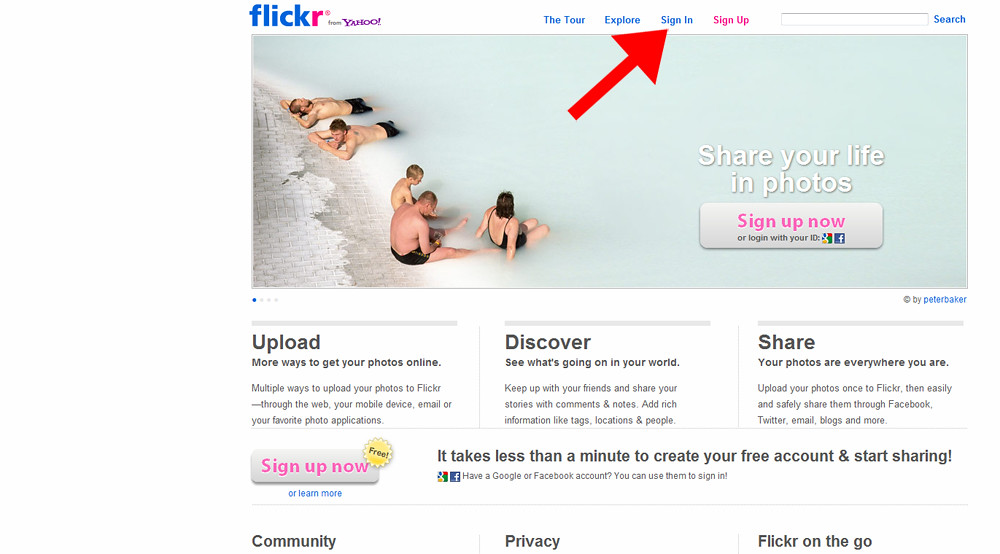
Once logged in it will take you here, which is your "Home" page within Flickr. You can get back to this page at any time by clicking the word Home in the top left corner of almost every page of Flickr. Over on the right hand side, you will see an area labeled "Upload Photos and Video" and you will need to click on that.
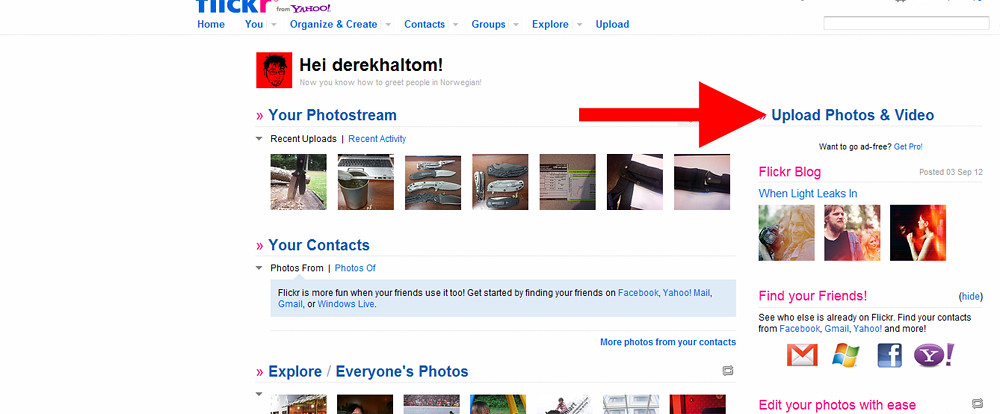
After clicking "Upload Photos and Video", you should be at this screen. Click "Choose photos and videos to upload".
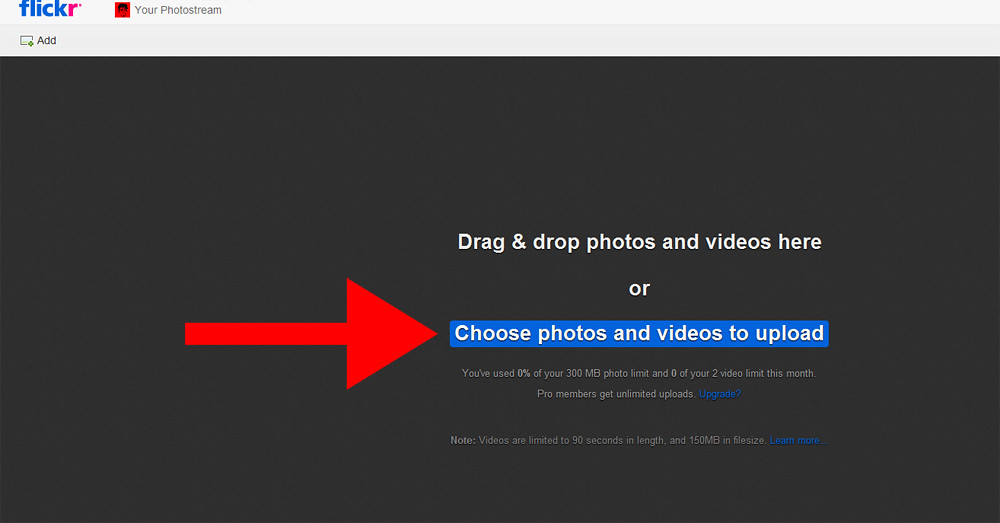
That will open up the File Upload dialog box shown below.
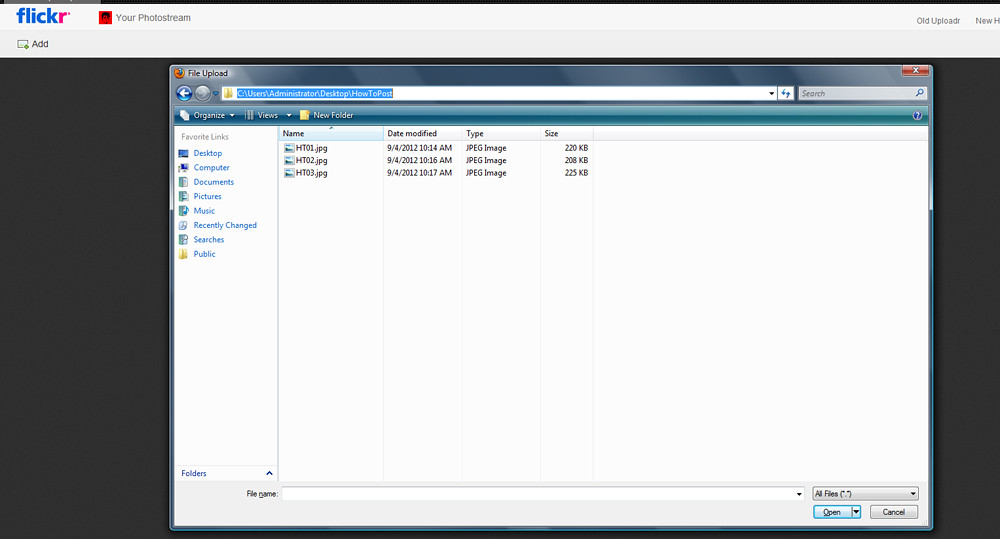
Highlight the photos you want to upload, then click the Open button in the bottom right.
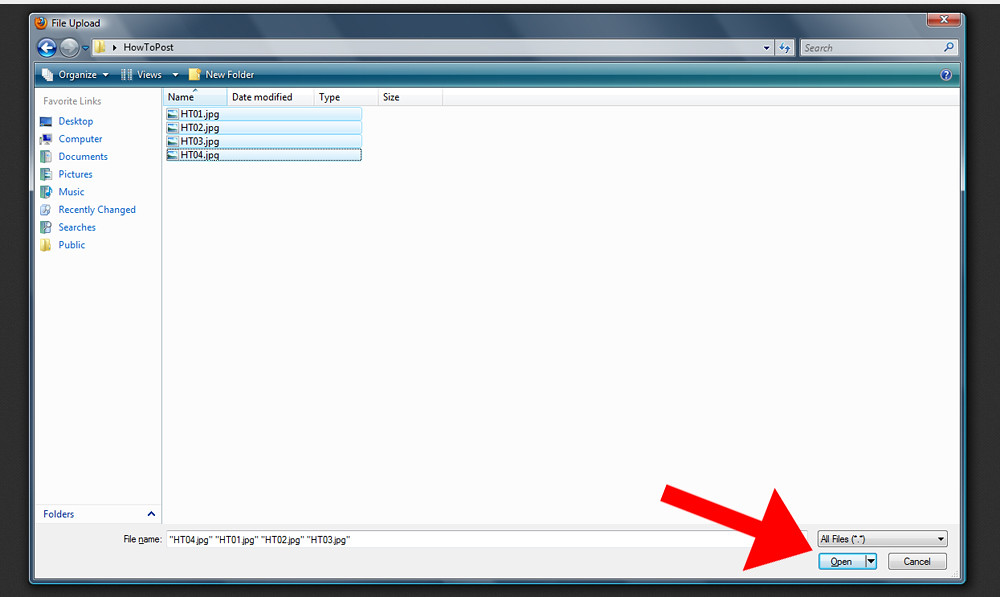
Then click the Upload X Photos button on the right hand side.

Hit upload to Photostream.
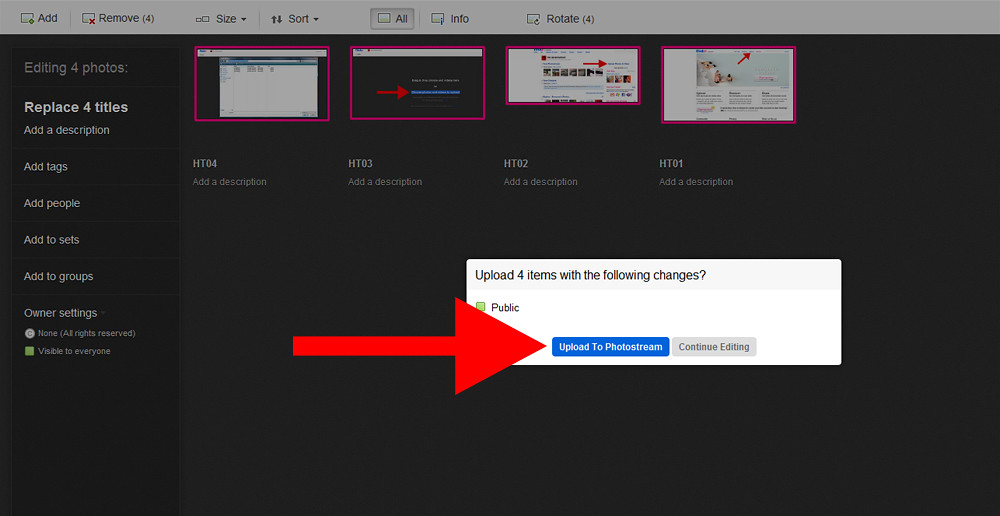
You will then have a list of your photos shown. Click the picture you want to post (you will have to repeat this for each pic you want to post) which will open the picture individually.
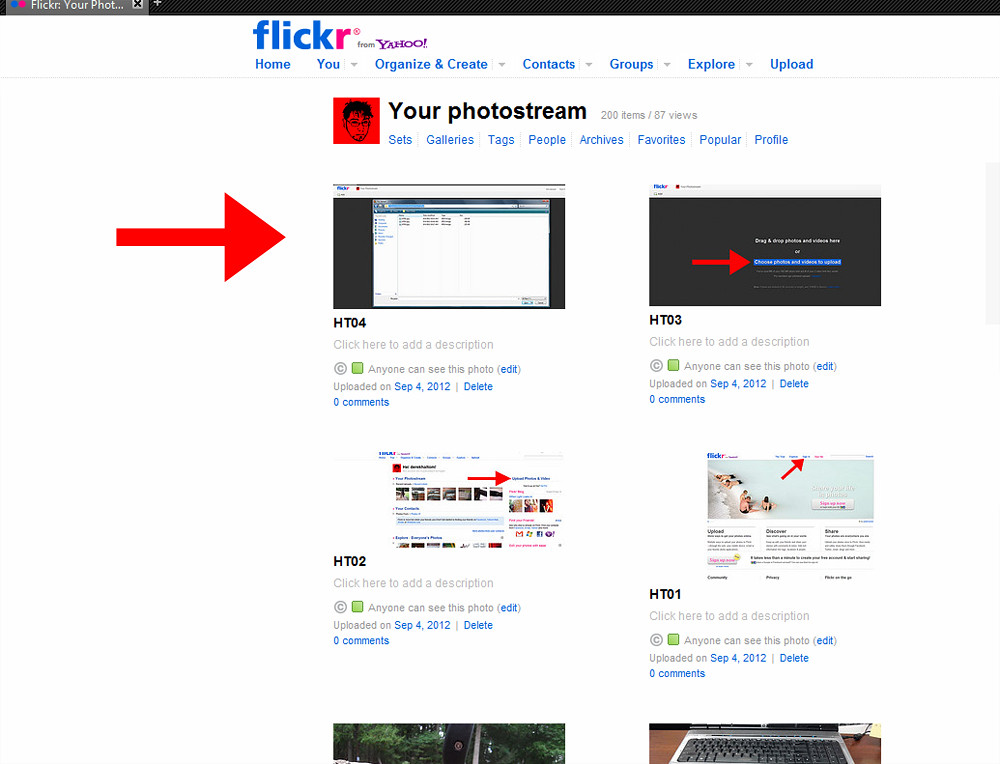
Once the picture is open, click the Actions option to the top left of the picture.
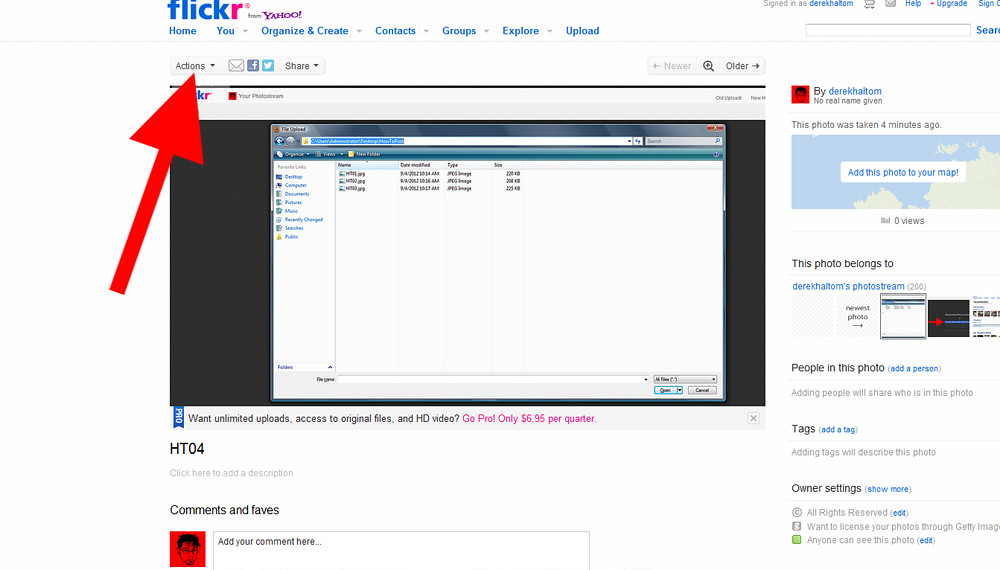
Then select "View all sizes" from the drop down menu.
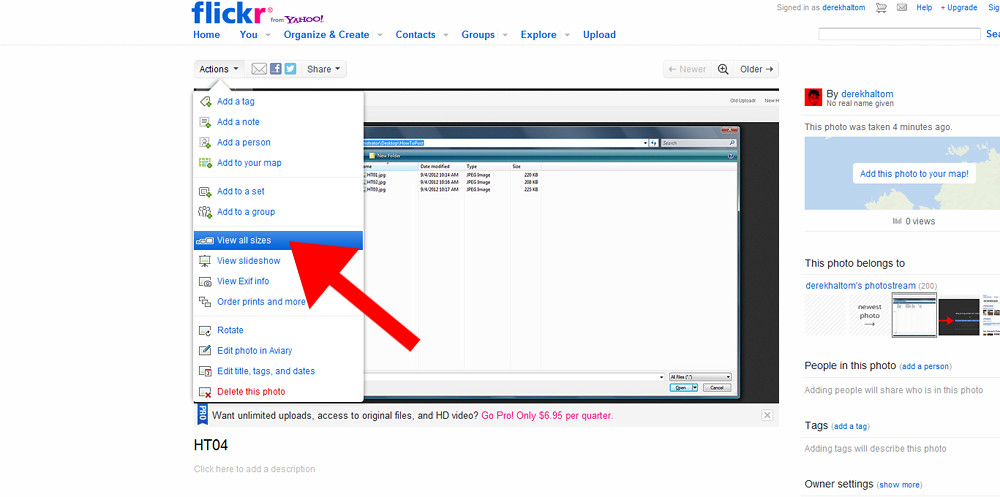
This will then open up all sizes of the picture that Flickr will let you use. Click the size you want, then right click on the picture.
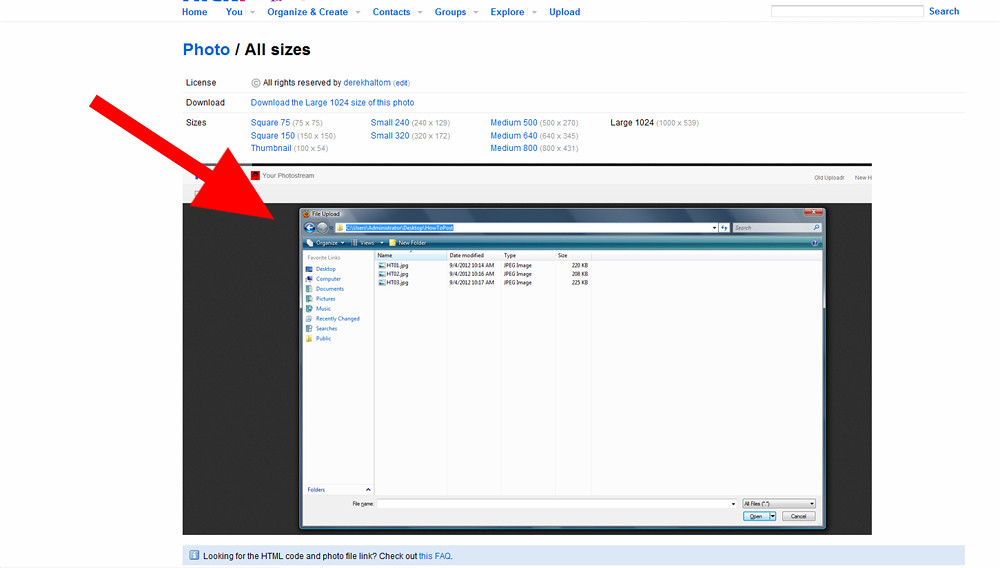
Once the right click dialog box opens, click View Image.

It will then load only the image itself. The URL shown in the address bar is the URL for the picture alone. Copy it.
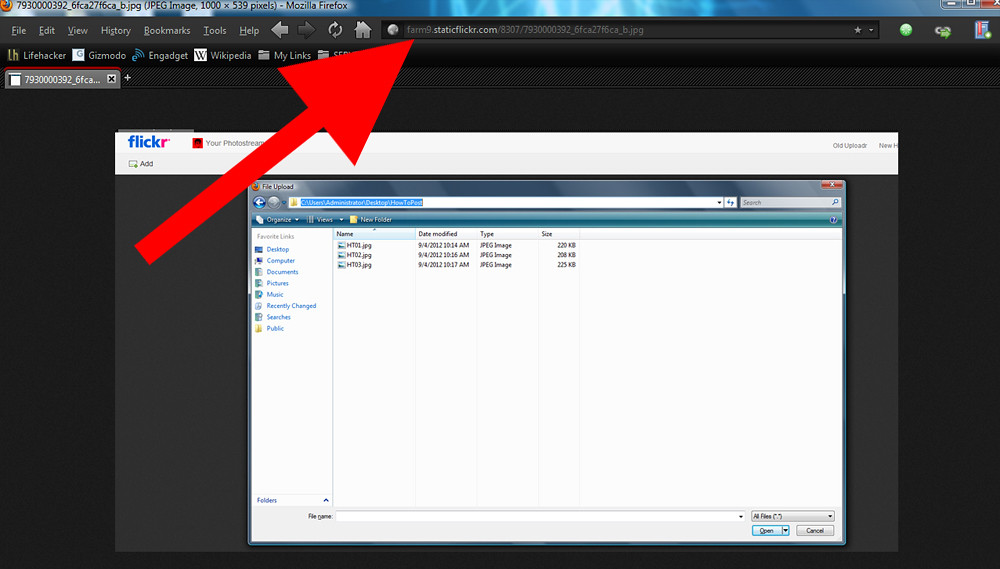
Once you go to post on the forum, you will put that URL between image tags as shown in the picture. The first tag looks like

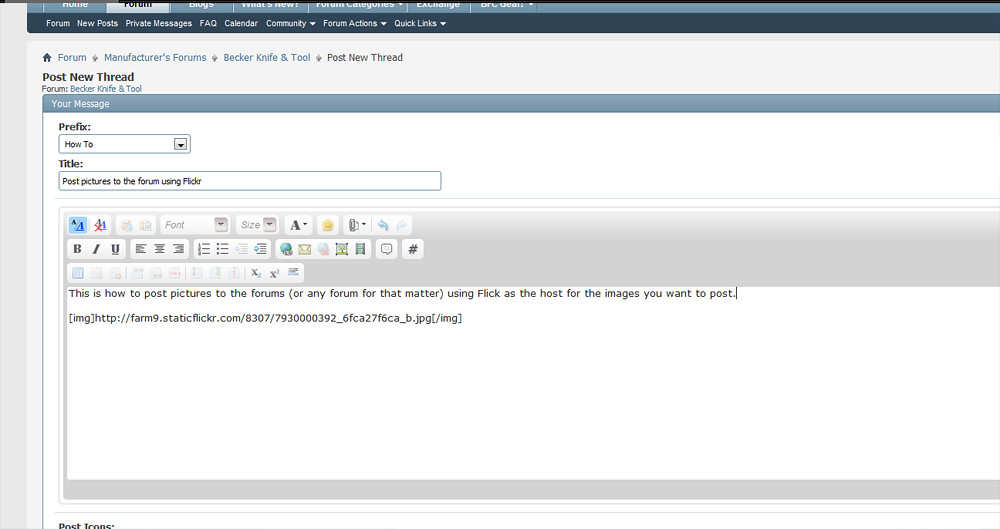
When you make your post, the image will be included.
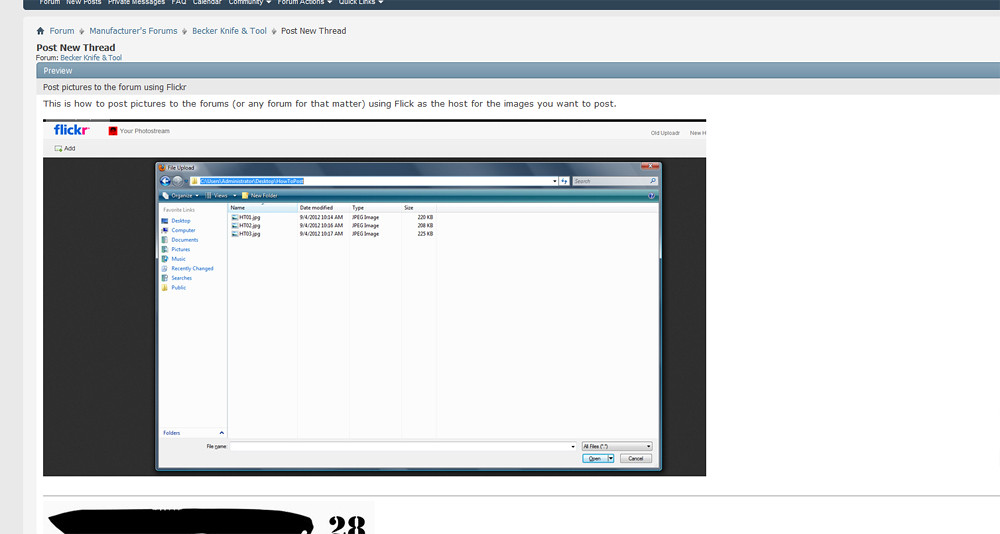
As a final suggestion, if you are going to post multiple pictures, hit enter before and after every picture and your pictures will be posted in a nice straightforward way. So there you go, this is how you can get your pictures up here so we can see what you are talking about. I suggest 1024 x 768 for your picture sizes cause that is a good sized pic. Tiny pics are irritating.
This tutorial assumes that you know how to find the image files on your computer after you have uploaded them to it. If you can't do that, you need to spend some more time with your computer figuring things out before you get to this point. This tutorial also uses Flickr as the image host. There are many others, but the limitations that come with a free Flickr account are vastly different from the ones that come from other image hosts, and I prefer Flickr over other types of hosts because you never have to worry about your images exceeding their bandwidth or anything like that.
Anyways, let's get to it!
First, you need to login to Flickr. (If you don't have an account, go make one. You'll need it for this.)
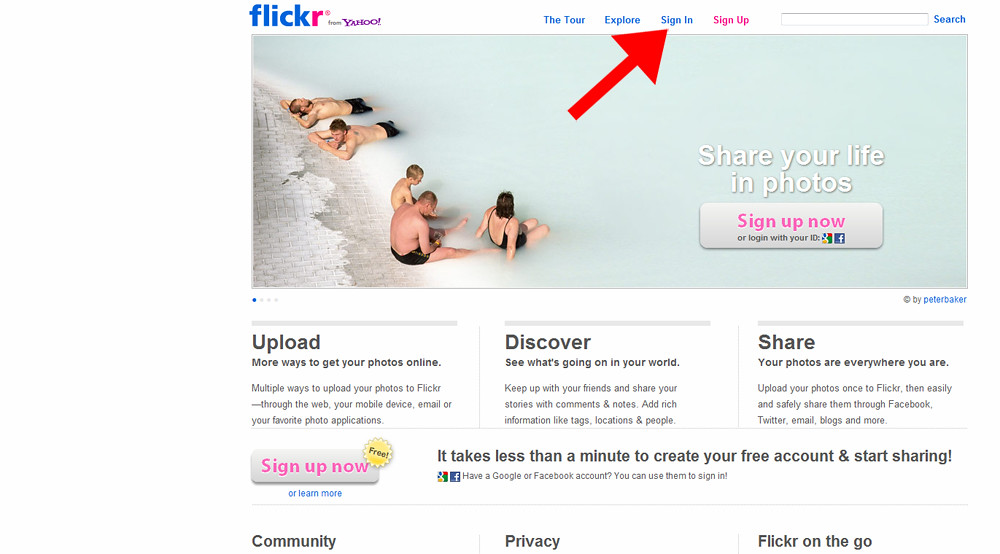
Once logged in it will take you here, which is your "Home" page within Flickr. You can get back to this page at any time by clicking the word Home in the top left corner of almost every page of Flickr. Over on the right hand side, you will see an area labeled "Upload Photos and Video" and you will need to click on that.
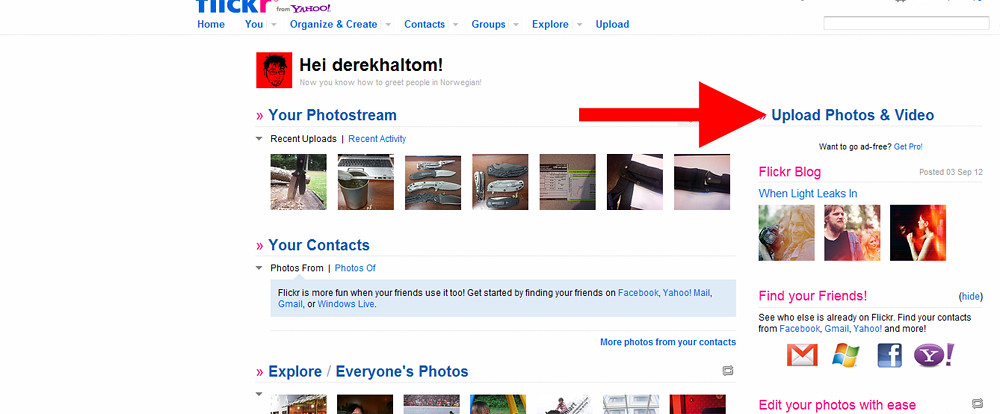
After clicking "Upload Photos and Video", you should be at this screen. Click "Choose photos and videos to upload".
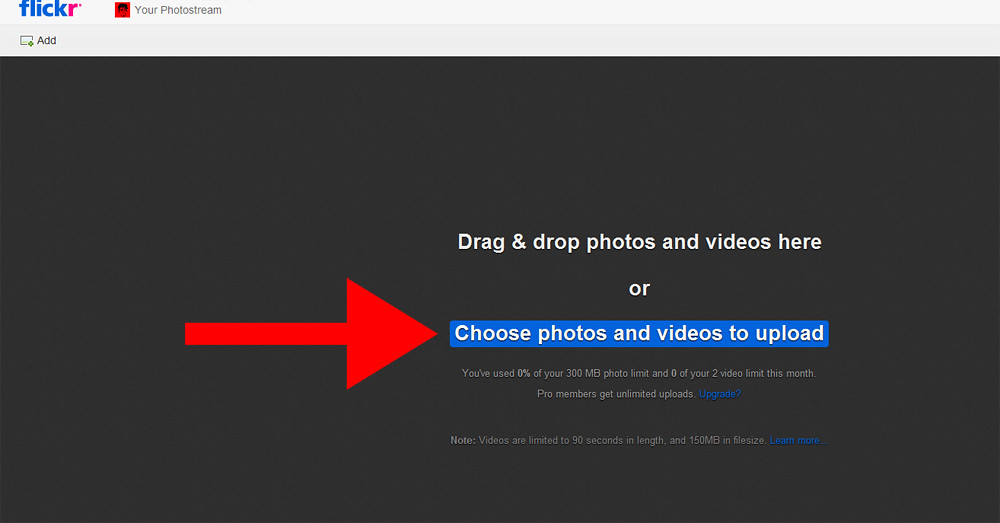
That will open up the File Upload dialog box shown below.
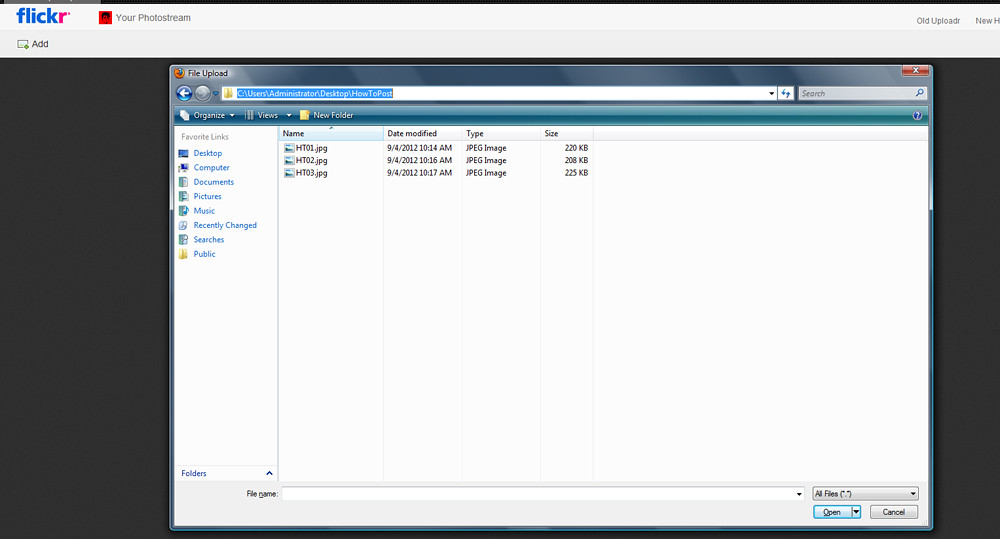
Highlight the photos you want to upload, then click the Open button in the bottom right.
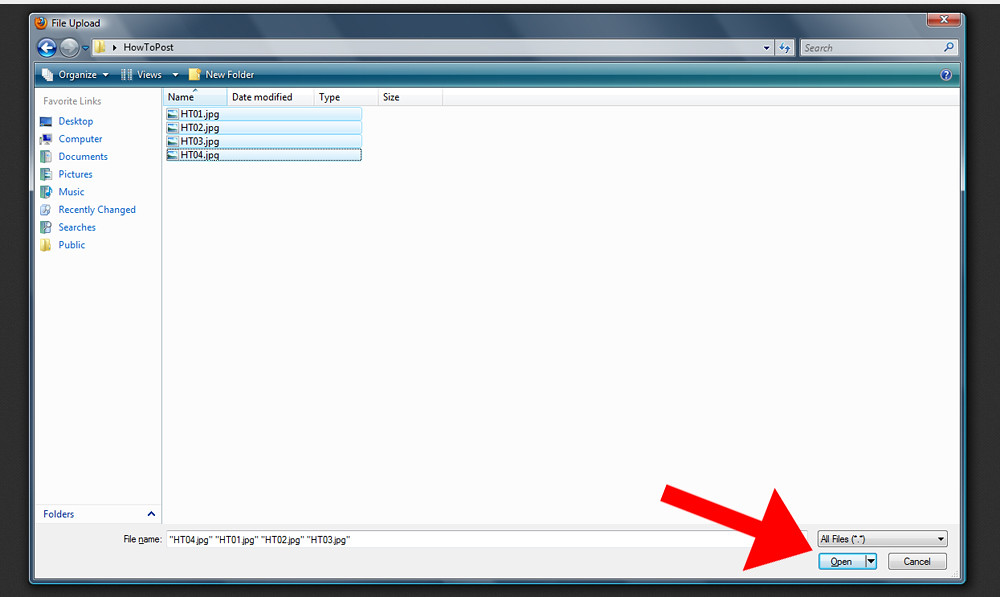
Then click the Upload X Photos button on the right hand side.

Hit upload to Photostream.
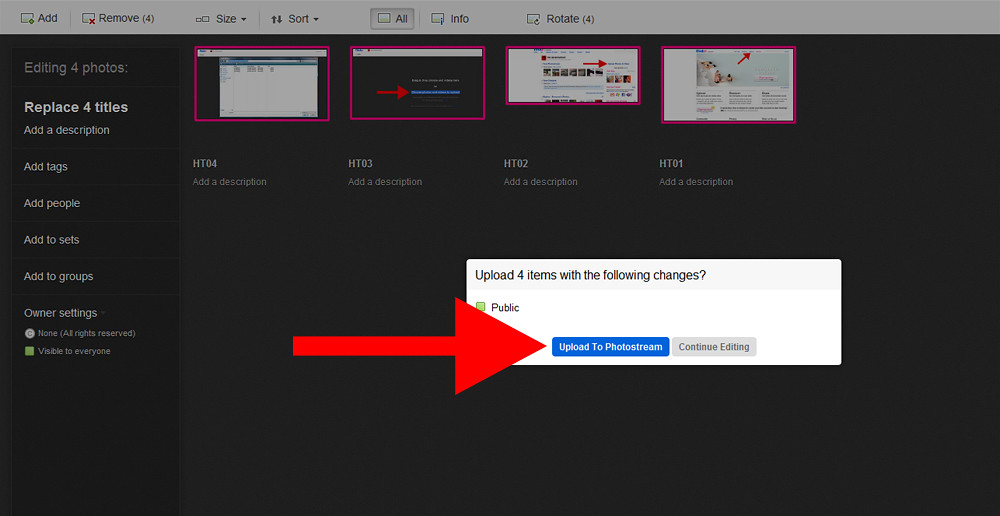
You will then have a list of your photos shown. Click the picture you want to post (you will have to repeat this for each pic you want to post) which will open the picture individually.
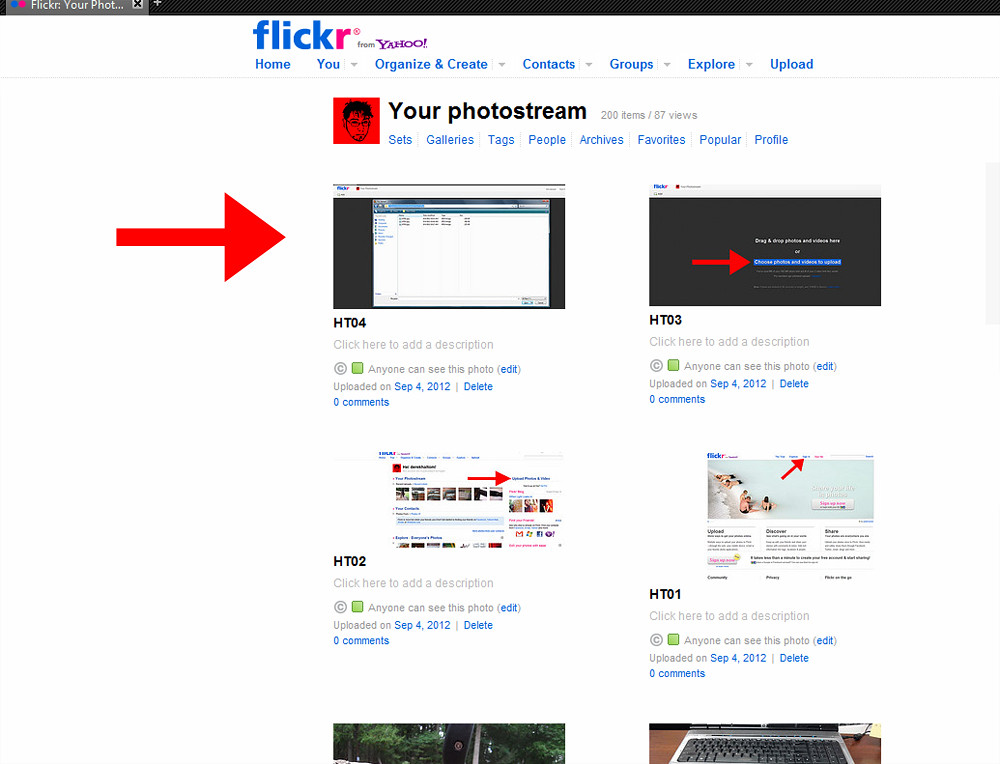
Once the picture is open, click the Actions option to the top left of the picture.
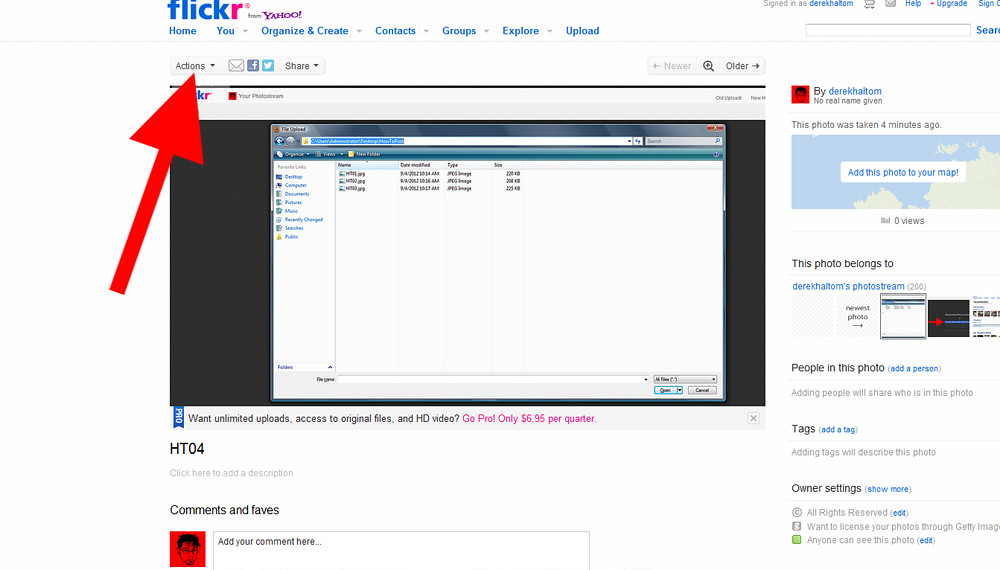
Then select "View all sizes" from the drop down menu.
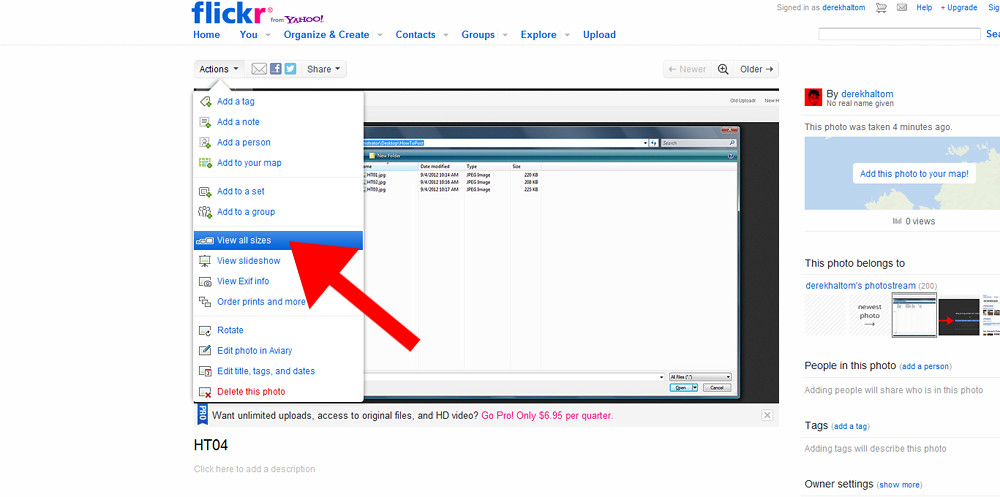
This will then open up all sizes of the picture that Flickr will let you use. Click the size you want, then right click on the picture.
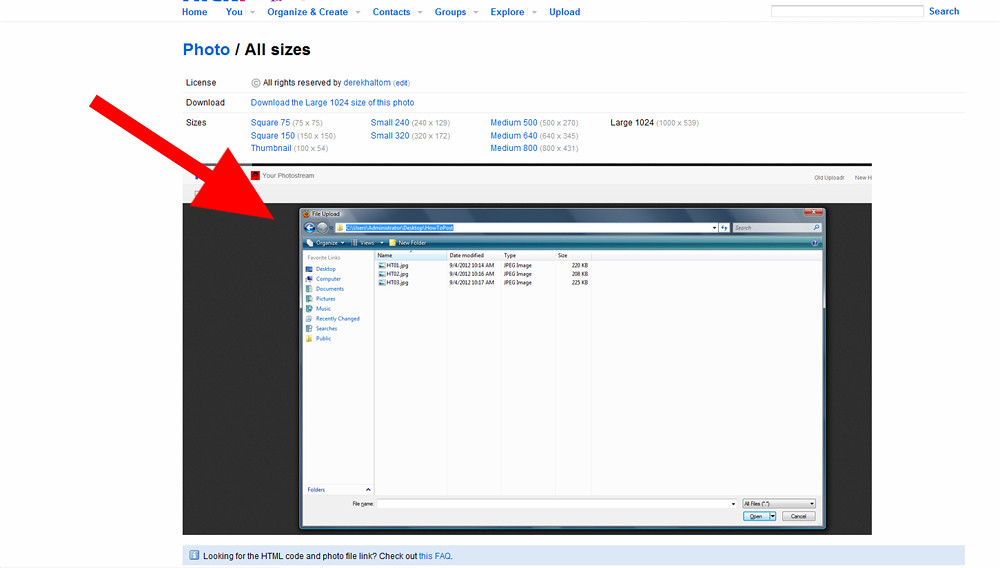
Once the right click dialog box opens, click View Image.

It will then load only the image itself. The URL shown in the address bar is the URL for the picture alone. Copy it.
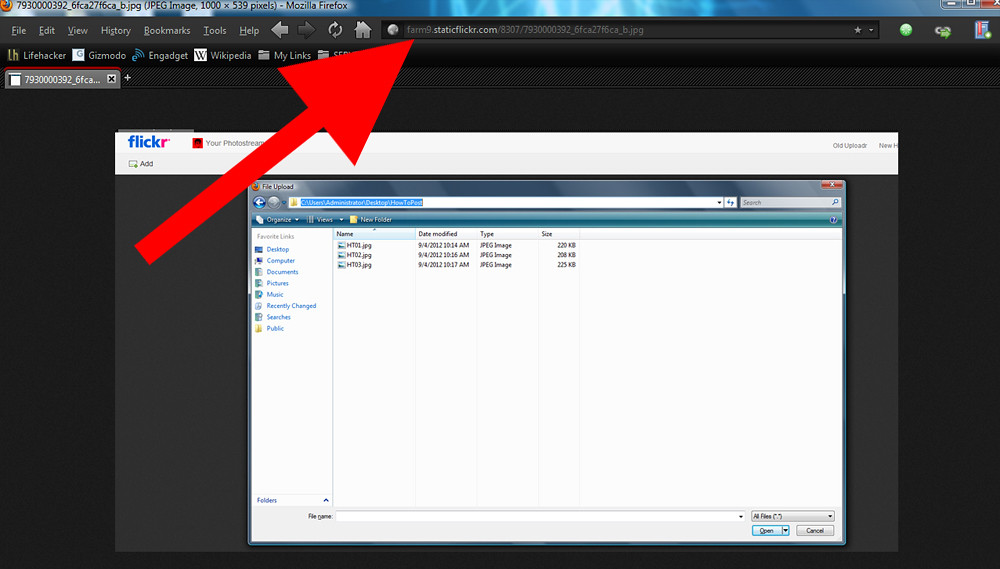
Once you go to post on the forum, you will put that URL between image tags as shown in the picture. The first tag looks like
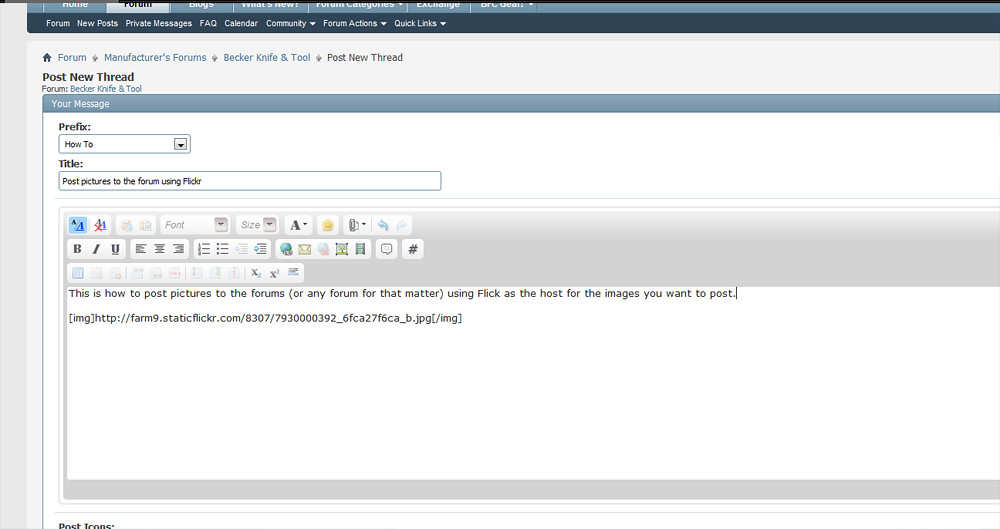
When you make your post, the image will be included.
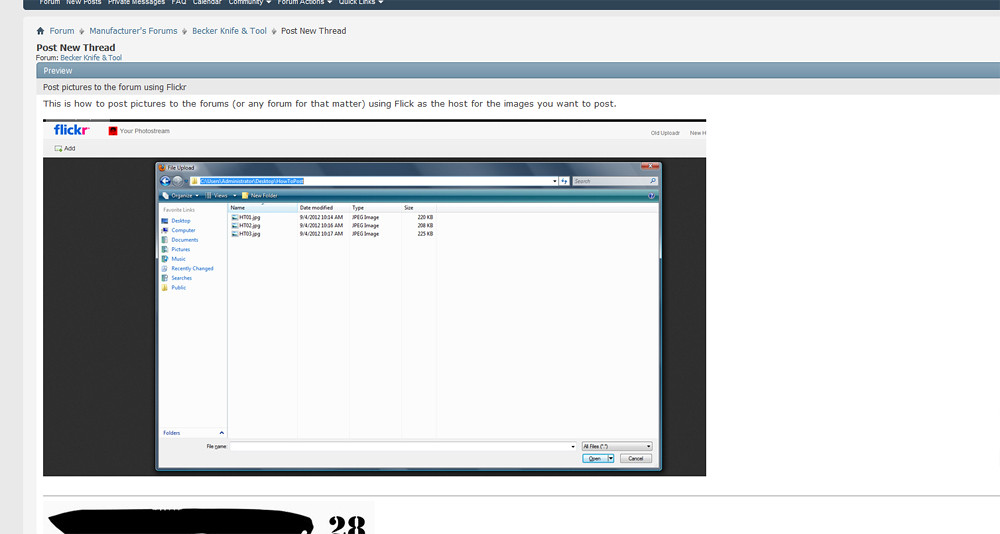
As a final suggestion, if you are going to post multiple pictures, hit enter before and after every picture and your pictures will be posted in a nice straightforward way. So there you go, this is how you can get your pictures up here so we can see what you are talking about. I suggest 1024 x 768 for your picture sizes cause that is a good sized pic. Tiny pics are irritating.



